BISHAN, Singapore - Aug. 23, 2022 - PRLog -- This is a guide on how to add networks and tokens on Metamask. This is for everyone who has been confused about playing any NFT games. Follow the instruction below and let's play Mecha
How to add Polygon Network on Metamask
Adding Polygon support to your wallet involves adding some network details to the extension.
- First, open MetaMask and click the network dropdown menu.
- Now, click [Add Network] on the pop-up.
- You'll need to add the following details on the [Add a network] page that will open. Click [Save] when you're finished.
- Network Name: Polygon
- You'll now successfully be connected to the Polygon network.
- First, head to PolygonScan and find the token contract and details of the token you'd like to add.
- Go to "Tokens".
- Click "ERC-20 Token By MarketCap".
- Click "(PoS) Tether USD (USDT).
- Find the "Contract" address.
- And copy the Contract address.
- Go back to your Metamask.
- Click "Import Tokens"
- Copy in the token's contract address and MetaMask should automatically fill in the rest of the details. If not, add them manually.
- To finish, click [Add Custom Token].
- Click "Import Tokens"
- Go back to assets
- Congrats you have now Matic and USDT Token
- Repeat the steps to add Mecha tokens
- The Mecha tokens contract address is listed below in the description box. Click the Link Below.
Link: Contract Address Mecha Tokens
- Go to Mecha Marketplace
- Click on "Login"
- Click "Login with Metamask"
- Use the same google account that you use to access Mecha to open your Metamask wallet
- The Metamask will appear on the extension after clicking on the "Login with Metamask button". Click "sign" to confirm that you want to log in.
- The Mecha website is now connected to your Metamask
- Your account Information can now be accessed through "My Account"
1. Tutorial On How To Create Your Metamask
2. How to add network and tokens on Metamask
3. How to download the game Mecha
4. The Operation of the mecha game interface
5. Tutorial on Activating the Activation Code
6. How to deposit in Binance
7. How to transfer Matic Binance to Metamask
To know more about Mecha, follow social media accounts for more updates.
Website (https://mechainfinity.com/) | Twitter (https://twitter.com/MechaInfinity) | Youtube (https://www.youtube.com/c/MechaInfinity) | Facebook (https://web.facebook.com/mechainfinityofficial) | Tiktok (https://www.tiktok.com/@mechainfinity) | Discord (https://discord.gg/mechainfinity) |
Photos: (Click photo to enlarge)


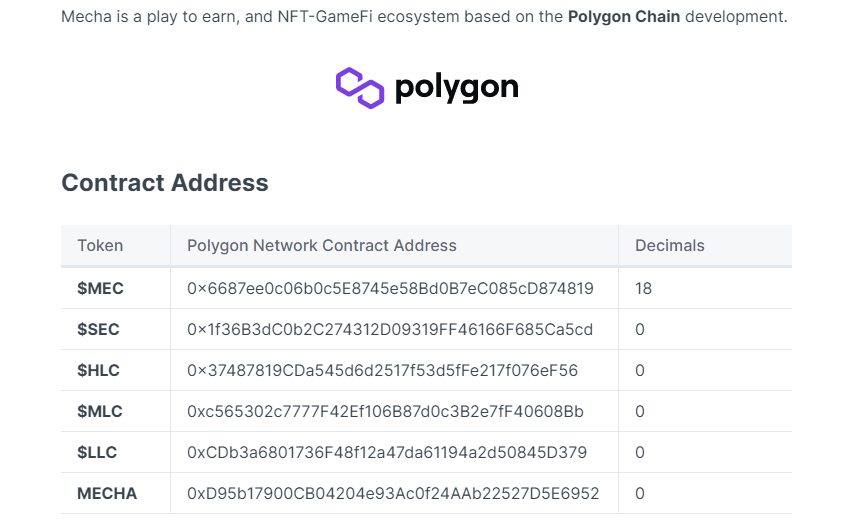
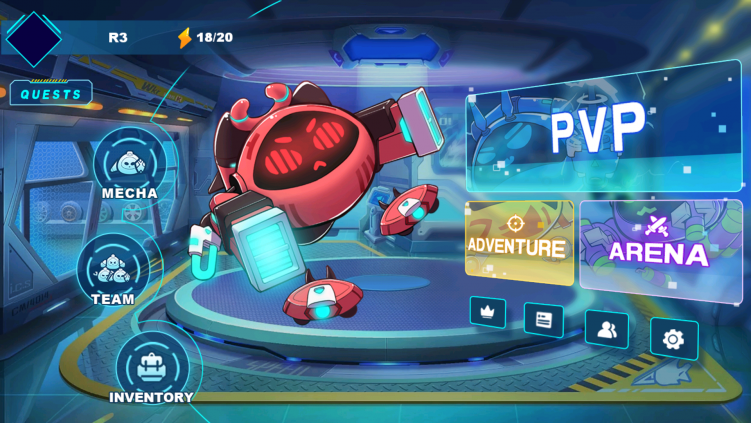
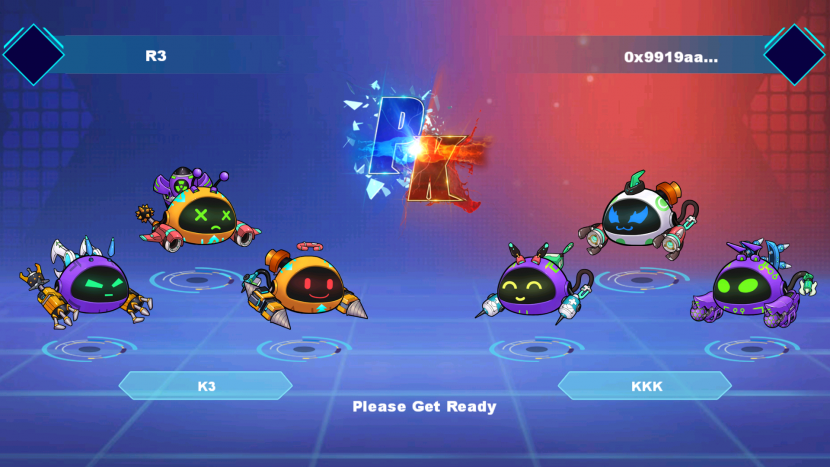
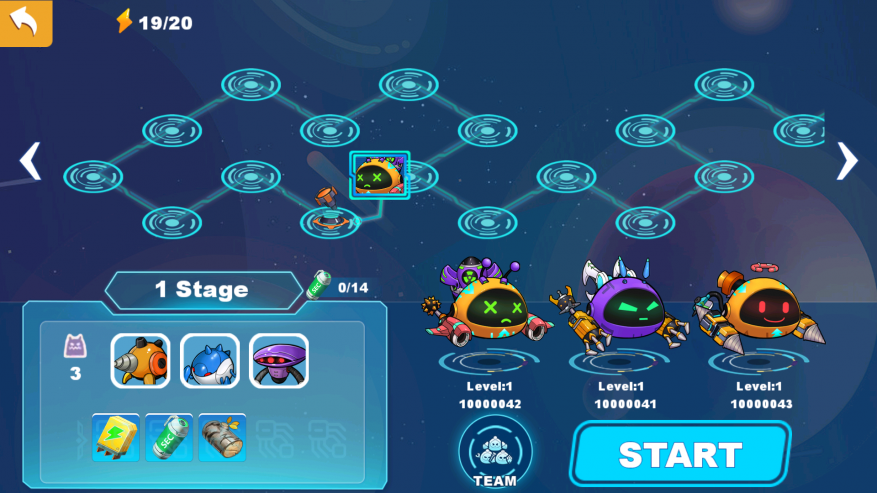
Read Full Story - Mecha : Learn How to Add Metamask account to Mecha Website | More news from this source
Press release distribution by PRLog














